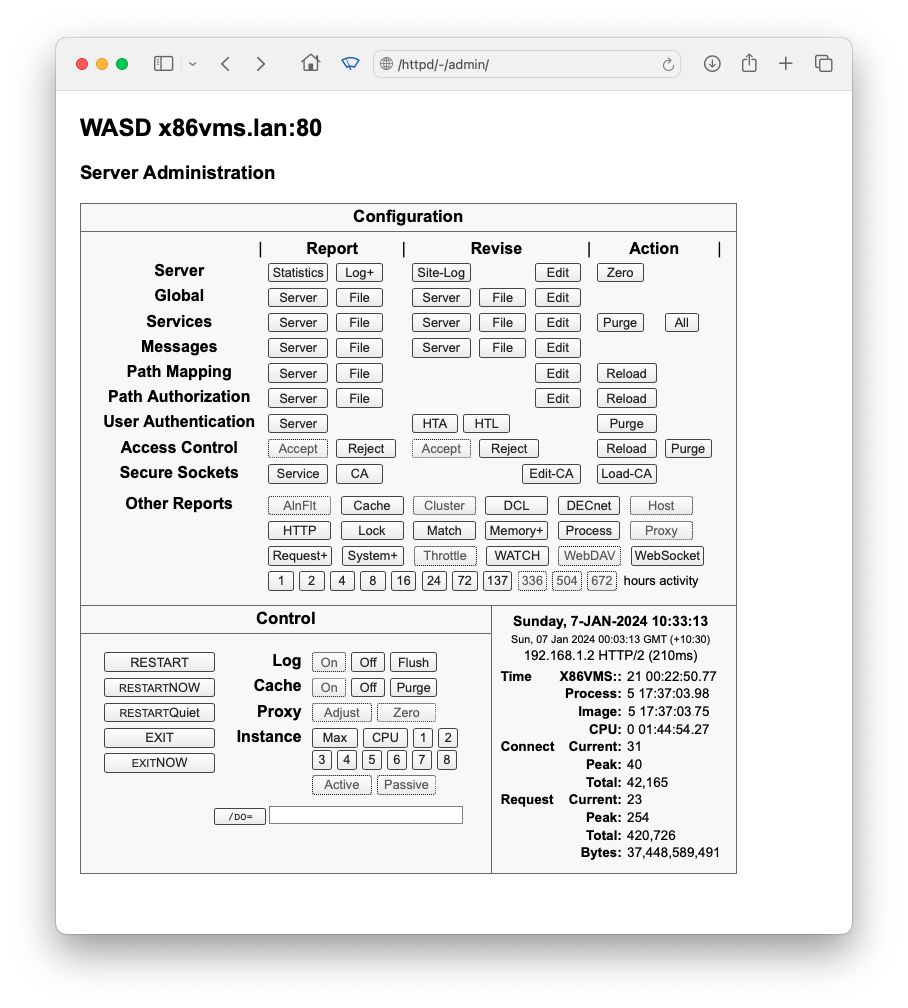
| ↩︎ | ↖︎ | ↑︎ | ↘︎ | ↪︎ |
The online Server Administration facility provides a rich collection of functionality, including server control, reports and configuration. Some of these are intended as general administration tools while others provide more detailed information intended for server debugging and development purposes.
The administration interface also provides some basic server statistics in
the lower right panel; local date/time, internet (UTC) equivalent,
client host, connection protocol, and request RTT (the essential network
overhead between client and server), up-times for system, server process,
server executable, CPU consumed by it, along with current connection and
requests-in-progress statistics. Alerts (in red) also can appear in this
panel.
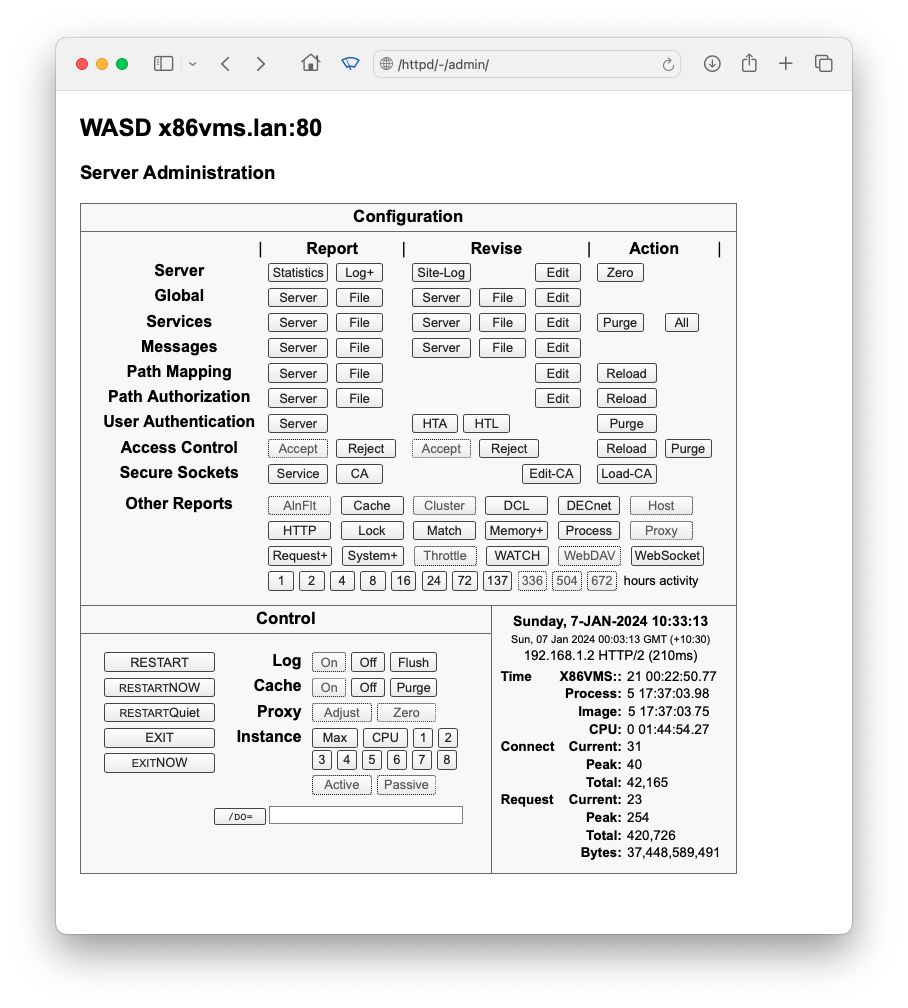
The value of the WATCH facility 10. WATCH Facility as a general configuration and problem-solving tool cannot be overstated.
All server configuration files, with the exception of the authentication databases, are plain text and may be modified with any prefered editor. However the majority of these can also be administered online through a browser. In addition the update facility allows some administration of file system portions of the Web. See 12. HTTPd Web Update.
Access to many portions of the package is constrained by file protections and directory listing access files. See for a method for circumventing these restrictions.
It is often a significant advantage for the inexperienced administrator on a new and largely unconfigured installation to be able to gain access to the facilities offered by Server Administration, particularly the WATCH facility (10. WATCH Facility). This can be done quite simply by using the authentication skeleton-key (3.12 Skeleton-Key Authentication). This allows the site administrator to register a username and password from the command-line that can be used to gain access to the server. In addition, the server ensures that requesting an otherwise non-authorized Server Administration facility generates a challenge which invokes a username/password dialog at the browser allowing the user to enter the previously registered username and password and gain access.
Note that the username must begin with two underscores, be at least 6 characters, is delimited by a colon, and that the password must be at least 8 characters. By default this username and password remains valid for 60 minutes. Choose strings that are less-than-obvious!
Once established the site should make the Server Administration facility a configured facility of the site. The value of its facilities cannot be overstated.
It is also recommended that for production sites the path to these reports be controlled via authentication and authorization, using both host and username restrictions, similar to the following:
If a full authorization environment is not required but administration via browser is still desired restrict access to browsers executing on the server system itself, using an appropriate SYSUAF-authenticated username. Provision of a VMS account for server administration only is quite feasable, see 3.10.6 Nil-Access VMS Accounts.
If SSL is in use (4. Transport Layer Security) then username/password privacy is inherently secured via the encrypted communications. To restrict server administration functions to this secure environment add the following to the WASD_CONFIG_MAP configuration file:
When using the revise capability of the Server Administration facility it is necessary to comply with all the requirements for Web update of files. This is discussed in general terms in 12. HTTPd Web Update. Revision of server configuration files requires path permissions allowing write access for the username(s) doing the administration, as well as the required ACL on the target directory (in the following example WASD_ROOT:[LOCAL]).
It is possible to allow general access to the Server Administration facility and reports while restricting the ability to initiate server actions such as a restart! Using the WORLD realm against the path is necessary, for the obvious security reason, the server administration module will not allow itself to be used without an authenticated username, provided as a pseudo-authenticated "WORLD".
When GZIP compression is configured for the server (see GZIP Encoding of WASD Configuration) it is not by default applied to Server Admin reports or other pages. It can be applied, selectively if desired, using mapping rules. For instance, to apply it to all requests not from the local intranet a rule similar to the following can be added before the Server Admin path mapping itself.
GZIP content-encoding can never be applied to WATCH reports.
With a single instance (see 8.1 Server Instances) access to Server Administration reports, etc. is always serviced by the one server process. If multiple instances are configured then in common with all requests administration requests will be serviced by any one of the associated processes depending on the momentary state of the round-robin distribution.
There are many circumstances where it is preferable to access only the one server. This can be accomplished for two differing objectives.
The latter approach is particularly useful when performing detailed WATCH activities (10. WATCH Facility).
When multiple per-node instances are executing the Server Administration pages and reports all include an indication of which process serviced the request. When accessing no instance in particular the process name is presented in parentheses after the page title
Multi-instance status (see 8.1.4 Status) snapshots are available via HTTPDMON, the Server Admin main page and can be reported from the command line using
The server provides a number of internally generated reports. Some of these are of general interest. Others are more for evaluating WASD behaviour and performance for development purposes. Appropriate reports have a refresh selector allowing the report to be updated at the selected period. The following list is in the approximate order in which they occur top-to-bottom, left-to-right in the menu layout.
It is possible to use this facility standalone, without configuring authorisation (9.1 Access Before Configuration).
DCL module statistics (same information as displayed in the server statistics report). These are cumulative for the entire life of the system (unless zeroed).
Process information shows how many actual processes exist at the time of the report, as indicated by the PID and bolded, non-zero liftime (in minutes). The soft-limit specifies how many CGIplus scripts are allowed to continue existing before the least used is deleted and the hard-limit show how many processes may actually exist at any one time (the margin allows for process deletion latency). A count of how many times the CGIplus processes have been explicitly purged (button available on this report page). The life-time of zombie processes (in minutes, zero implying use of zombies is disabled) and the number that have been purged due to expiry. CGIplus process life-time (in minutes, zero implying indefinite), the number purged due to life-time expiry and the number of CGIplus processes that the server has actually purged (deleted) to maintain the soft-limit margin specified above.
Each of the allocated process data structures is listed. There may be zero up to hard-limit items listed here depending on demand for DCL activities and the life of the server. Items with a PID shown indicate an actual process existing. This can be a zombie process or a CGIplus process. If no process is indicated then the other information represents the state the last time the item's associated process completed. Information includes the script (URL-style path) or DCL command, total count of times the item has been used and the last time it was. The zombie count indicates the number of time the same process finished a request and entered the zombie state. The CGIplus column indicates it is/was a CGIplus script and shows the total number of times that particular script has been/was used. If the process is currently in use the client information show the client host name.
If any processes are associated with any data structure a purge button is provided that forces all processes to be deleted. This can be useful if a new script image is compiled and it is required all scripts now use this. If a script is currently processing a request the process deletion occurs when that processing is complete. The purge button does not force a process to delete, so a second button forces all processes to delete immediately. This can be used to forceably clear errant scripts, etc., but be warned script processing is indiscrimately stopped!
This list will grow, up to the specified configuration maximum, as conconurrent scripting demand occurs. Maintained connections are indicated by the bolded, non-zero lifetime (in minutes). When this reaches zero the task is disconnected. The current/last task for that connection is indicated, along with the number of times the connection was reused and a total number of uses for that list item.
Purge and force buttons allow current links to be broken after request completion or forcibly disconnected.
The plus displays a consolidated Request & Connection + History Report. Just click on the + in .
Two other diagnostic tools are available from the same link. The first, WATCH-peek Report, providing a snapshot of the contents selected internal fields and data structures of the request. This is primarily intended as a problem investiagtion and development tool, and will be of limited value without an understanding of server internals. The second accesses the "peek" internals plus a one-shot WATCH-processing report.
For servers handling a great quantity of concurrent traffic this can generate a very large report. The Supervisor report can also provide a profile of the servers current load.
$ HTTPD /SYSPLUS can provide the same report data at the command-line for circumstances where the server is unresponsive but an interactive session is available. Requires a 132 character width terminal session. The /SYSPLUS report generator may be used with /OUTPUT=<filename> to capture and store report data. See Server Image Command-Line Parameters of WASD Configuration).
The statistics are stored in a permanent global section and so carry-over between server restarts. Where multiple instances are executing the data represents an accumulation of all instances' processing. It is enabled by the configuration parameter [ActivityDays]. The Server Administration facility provides several, represented as a period of hours before the present time. Number of requests and bytes sent to the client are represented by a histogram with respective means for each by a line graph. A bar across the column of the request histogram indicates the peak number of concurrent requests during the period. A greyed area indicates no data available for that time (i.e. before the latest server startup, or in the future).
Server startup and shutdown events are indicated by solid, vertical lines the full height of the graph (see example for a restart event).
Activity data is accumulated on a per-minute basis. This is the maximum granularity of any report. When reports are selected that can display less than this one minute granularity (i.e. with periods greater than four hours) the value shown is the peak of the number of minutes sampled for display. This better represents the load on the server than would a mean of those samples.
The graph is an image map, various regions of which allow the selection of other reports with different periods or durations. This allows previous periods to be examined at various levels of detail using the graph for navigation. Various sections may have no mapping as appropriate to the current report.
For multiple hour reports the upper and lower sections have distinct functions. The middle 50% of the upper section allows the same end time (most commonly the current hour) to be examined over twice the current period, in this case it would be over eight hours. The left 25% allows the previous fours hours to be viewed (if such data exists), and for non-current reports the right 25% allows the next four hours to be viewed. The lower half can be divided into sections representing hours or days depending on the period of the current report. This allows that period to be viewed in greater detail. For single hour reports this section, of course, is not mapped.
Remember that the URL of the mapped section will be displayed in the status
bar of the browser. As the URL contains time components it is not a difficult
task to decipher the URL displayed to see the exact time and period being
selected.

The server provides a comprehensive configuration revision facility.
3. Authentication and Authorization covers authentication detail.
The file name and/or location may be specified using the logical name WASD_SITELOG.
Many of the server activites listed above require server account write access to the directory in which the configuration files are stored. Where an autononmous scripting account is in use this poses minimal threat to server configuration integrity.
If a site is using SYSUAF authentication and security profiles enabled using the /PROFILE startup qualifier (13.12 SECHAN Utility) then a more restrictive set up is possible, retaining the default no-access to the [LOCAL] directory. This relies on the administering account(s) having read and write access to the [LOCAL] directory. It is then not necessary to grant that to the server account. It is possible to limit the application of VMS user profiles. This is an example.
To use this approach perform steps 1, 2 and 4 from above, substituting the following for step 3.
The server allows certain run-time actions to be initiated. Many of these functions can also be initiated from the command line, see 9.7 HTTPd Command Line.
When multiple servers are executing on a single node or within a cluster a JavaScript-driven checkbox appears in the bottom left of the administration menu. Checking that box applies any subsequently selected action to all servers!
Caution! If changing CGIplus script mapping it is advised to restart the server rather than reload. Some conflict is possible when using new rules while existing CGIplus scripts are executing.
A foreign command for the HTTPD control functionality will need to be assigned in the adminstration users' LOGIN.COM, for example:
Some control of the executing server is available from the DCL command line on the system on which it is executing. This functionality, via the /DO= qualifier, is available to the privileged user.
These directives are communicated from the command-line (and Server Administration page analogue - ‘Control Section’ in 9.6 HTTPd Server Action) to the per-node or per-cluster servers using the Distributed Lock Manager. On pre-VMS V8.2 the command buffer is limited to 15 bytes. From VMS V8.2 the buffer space available is 63 bytes. In a cluster all systems must support the larger buffer before WASD enables it. The smaller buffer space limits some of the directives that take free-form parameters (e.g. /DO=DCL=PURGE=USER=DANIEL).
If multiple servers are executing on a host or cluster it is possible to control all of them by adding the /CLUSTER or /ALL qualifiers. Of course, these commands are available from batch jobs as well as interactively. In a clustered WASD environment the same functionality is available via checkboxes from the online Server Administration facility.
Can't quite remember what it can (and by implication can't) do?
Significant server events (e.g. restart, exit, mapping rule change) can often benefit (post-mortem :-) from an annotation in the server process log, especially in a production environment. The command-line /NOTE="<string>" can be used to insert the supplied string as an ad hoc annotation, or in conjunction with a /DO=".." CLI command.
The server process log annotation appear as follows.
Note may also be inserted from the Server Admin main page by using the [/DO=] button and field and prefixing the string with /NOTE= (string delimitting quotation marks are not required). Using the Server Admin page annotation and commands cannot be combined.
Server counters may be zeroed. These counters are those visible from the statistics Server Admininstration item and when using the HTTPDMON utility.
The HTTPDMON utility displays a status line during startup or server exit on error. For example:
On occasion this can status message become constantly displayed (e.g. command-line misoperation) with
Server access via the WASD_CONFIG_ACCEPT and WASD_CONFIG_REJECT configuration files can reloaded and the IP reject list purged (cleared) using the following commands.
Does not apply to x86-64.
Alignment faults can be a significant performance issue and considerable effort has been invested in completely eliminating them. This was done using an internal reporting tool (primarily intended for the WASD developer) available from the Server Admin interface. Defining the logical name WASD_ALIGN_MAP to be a linker map of the build provides additional information.
See 3. Authentication and Authorization.
The authorization rule file (WASD_CONFIG_AUTH) may be reloaded using either of these variants.
The authentication cache may be purged, resulting in re-authentication for all subsequent authorization-controlled accesses. This may be useful when disabling authorization or if a user has been locked-out due to too many invalid password attempts (3.9 Authorization Cache).
A "skeleton-key" username and password may be entered, amongst things allowing access to the Server Administration facility (9. Server Administration).
Server cache control may also be exercised from the Server Administration page (9. Server Administration). The file cache (see Cache Configuration of WASD Configuration) may be enabled, disabled and have the contents purged (declared invalid and reloaded) using
Changes to configuration files can be validated at the command-line before reload or restart. This detects and reports any syntactical and fatal configuration errors but of course cannot check the intent of the rules.
The config check sequentially processes each of the authorization, global, mapping, message and service configuration files.
If additional server startup qualifiers are required to enable specific configuration features then these must also be provided when checking. For example:
These commands can be useful for flushing any currently executing CGIplus applications from the server, enabling a new version to be loaded with the next access. See "Scripting Environment" document.
All scripting processes, busy with a request or not, can be deleted (this may cause the client to lose data).
A gentler alternative is to delete idle processes and mark busy ones for deletion when completed processing.
A more selective DELETE and PURGE is possible, where user name, script name, or script file name is supplied and only matching tasks have the specified action peformed.
When using the proctor facility (Script Proctor in WASD Scripting) revised rules in WASD_CONFIG_GLOBAL may be applied to the running server (proctored scripting processes created and deleted), or merely loaded into the server ruleset (requiring subsequent DCL=PURGE or DCL=DELETE to activate).
All DECnet connections, busy with a request or not, can be disconnected (this may cause the client to lose data).
Purging is a better alternative, disconnecting idle tasks and marking busy ones for disconnection when complete.
Disconnect idle HTTP/2 connections.
All HTTP/2 connections can be disconnected (this may cause clients to lose data), or a specific connection number.
The number of server instances (see 8.1 Server Instances) may be set from the command line. This overrides any configuration file directive and applies at the next startup. Any configuration directive value may be used from the command line.
Note that the server must be restarted for this to take effect, that this can be applied to the current node only or to all servers within a cluster, and that it remains in effect until explicitly changed to "MAX" allowing the WASD_CONFIG_GLOBAL configuration directive [InstanceMax] to once again determine the number of instances required. The same functionality is available from the Server Administration page (9.6 HTTPd Server Action).
There are also directives to assist with WATCH activities (8.1 Server Instances).
Multi-instance (see 8.1 Server Instances) status (see 8.1.4 Status) can be reported from the command line using
In addition, stale entries in the status table may be purged using
Server logging control may also be exercised from the server administration menu (9. Server Administration).
Open the access log file(s).
Close the access log file(s).
Close then reopen the access log file(s).
Unwritten log records may be flushed to the file(s).
See Request Processing Configuration of WASD Configuration.
The mapping rule file (WASD_CONFIG_MAP) may be reloaded using either of these variants.
Current network connections can be listed at the CLI.
This can display in an 80 character terminal depending on column widths (e.g. service and client names) but in some circumstances will require 132 characters to use effectively. The CLI command requests the running server to generate a report and return that via the $BRKTHRU service.
Note that with HTTP/1.n there is a one-to-one relationship between requests in progress and a network connection, displayed as a single integer, e.g. 1651. With HTTP/2 there can be a many to one, where listed "connections" being processed (i.e. requests in progress) are virtual connections being transported by an independent actual connection, and displayed as 1639->1632, where ->1632 is the actual connection.
Disconnect idle (persistent HTTP/1.n and HTTP/2) connections.
All network connections can be disconnected (this may cause clients to lose data), selectively idle HTTP/1.n or HTTP/2 connections, a specific connection number and those matching the specified URI.
Additionally, network connection acceptance can be suspended (leaving in-progress requests to complete), suspended and in-progress disconnected, and resumed.
Server shutdown may also be exercised from the Server Administration page (9. Server Administration).
The server may be shut down, without loss of existing client requests. Connection acceptance is stopped and any existing requests continue to be processed until conclusion.
The server may be immediately and unconditionally shut down.
The server may be restarted, without loss of existing client requests. Connection acceptance is stopped and any existing requests continue to be processed until conclusion. This effectively causes the server to exit normally and the DCL wrapper procedure to restart it.
The now variant restarts the server immediately regardless of existing connections.
The when– quiet variant restarts the server whenever request processing drops to zero for more than one second. It allows (perhaps non-urgent) changes to be put into effect through restart when everything has gone "quiet" and no demands are being placed on the server.
Significant server events such as these are prime candidates for server log annotation!
If the optional SSL component is installed and configured these directives become effective.
If X.509 authentication is enabled the Certificate Authority (CA) verification list can be reloaded.
Server certificates, after being updated, may be reloaded into the running services (i.e. without restart). This is a synonym for /DO=SERVICE=LOAD.
If a private key password is not included with the encode key it is requested by the server during startup. The following example shows the directive and the resulting prompt. When entered the password is not echoed.
Unconditionally release all queued requests for immediate processing.
Unconditionally terminate all requests queued waiting for processing. Clients receive a 503 "server too busy" response.
For VMS V8.2 and later, a more selective RELEASE and TERMINATE is possible. A user name or script name can be supplied and only matching requests have the specified action peformed.
Unconditionally disconnects all WebSocket applications.
For VMS V8.2 and later, more selective disconnects are possible. Disconnects WebSocket applications with connection number, with matching script names, and with matching scripting account usernames, respectively.
| ↩︎ | ↖︎ | ↑︎ | ↘︎ | ↪︎ |