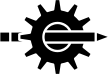
The wasDOC document processing system is a CLI and CGI application that processes its own markup syntax into HTML. Documents are generated from multiple source files, with cross-referencing, table of content and navigation, is economical and concise in its syntax, while allowing a full(-ish) range of document capabilities, along with presentation customisation using style sheets (CSS).
Published July 2020 for wasDOC v2.0
Document generated using wasDOC v2.0.0
wasDOC © Mark G. Daniel 2019,2020
Licensed under the Apache License, Version 2.0 (the "License");
https://www.apache.org/licenses/LICENSE-2.0
Unless required by applicable law or agreed to in writing, software distributed under the License is distributed on an "AS IS" BASIS, WITHOUT WARRANTIES OR CONDITIONS OF ANY KIND, either express or implied. See the License for the specific language governing permissions and limitations under the License.
Mark.Daniel@wasd.vsm.com.au
A pox on the houses of all spamers. Make that two poxes.
This is a static (file), single document.
Alternative multi-part static and
dynamic documents.
Links followed by ⤤ open in a new page.
| 1.1YAML (Yet Another Markup Language) |
| 1.2Deploying wasDOC |
| 1.2.1Dynamic Document |
| 1.2.2Static Document |
| ↩︎ | ↖︎ | ↑︎ | ↘︎ | ↪︎ |
For the first twenty-five years WASD documentation was largely maintained using first the VAX, then DEC Document layered product (sold to Touch Technologies, Inc.). With the demise of the TTI DEC Document a couple of decades ago, it tenuously hanging on in legacy Alpha kits, without a port to Itanium and certainly no prospect to x86-64, while there being no vendor-supplied equivalent documentation system on VMS, or suggested else elsewhere, then guess-what? Roll one's own, fit-for-purpose, CLI and CGI document system. The browser having become ubiquitous in the couple of decades since the birth of WASD and with HTML the lingua franca of markup languages — use those!
No, not that one. This one is a markup processor. The vertical bar character is used to delimit markup tags and commonly the text they are applied to. For example, this bold text was formatted using |*bold text| and that explanation formatted using |=\|*bold text\||. Note the use of the backslash character. It is all fairly straight-forward but more detail shortly.
If wasDOC is intended for browsers then why not just write HTML or use an HTML editor? Sure. But wasDOC is more than just markup. It is a processing system that integrates documents from multiple source files, manages cross-referencing and table of content, is economical and concise in its syntax while allowing a full(-ish) range of document capabilities, along with presentation customisation using style sheets (CSS). All on VMS. All using a preferred text editor.
A knowledge of HTML and CSS is definitely not necessary for authoring using wasDOC – but may help understand some design decisions – and some understanding of CSS essential to customise the look and feel of a document.
Unreservedly, wasDOC was designed and is intended for maintaining general WASD documentation. Any other utility is incidental and secondary.
Being a CGI application, quick and inexpensive when rendering, it is simple to check editing changes as they are made. Just maintain a browser page on the document and refresh.
The same CGI basis makes it a ready tool for creating dynamic documents. External files, from anywhere the scripting account has access, can be included. Other dynamic content, such as the current date/time – Sat, 11 Jul 2020 09:12:19 – is also available.
At the same time wasDOC can be used on the command-line and the rendered HTML output to a file (or files) allowing static documents to be generated.
Every browser's ability to print to PDF easily provides documents in this format if required. Other document format conversion tools can be used to render a static HTML document to whatever.
This document is a little overblown for the following reasons; it demonstrates as many aspects of wasDOC as possible, exercises those same aspects, and was employed as a development use case.
IMHO; It really is a delight to use.
Each document should be contained in its own directory. A document comprises one or more .WASDOC type files containing marked-up text. File names beginning with an underscore are ignored.
A rendered document (HTML) is constructed by reading each of multiple document files in directory order, creating an in-memory composite which is then processed from beginning to end. Hence, the files
A blog might be organised, with more recent entries listed before older, by a set of files such as the following.
These are documents which when accessed are generated and provided by a (CGI) scripting application. The WASDOC.EXE is placed into the server scripting location and document directories mapped to become the PATH_TRANSLATED CGI variable provided to it. wasDOC CGI is suitable for use with VMS Apache, OSU and of course is a default component of WASD. This document only considers WASD but the few principles readily translate to the others. WASD CGIplus mapping may also be used. You are currently viewing a static document.
The simplest approach is just to provide the script with an already-mapped file-system location. To process wasDOC's own documentation using this approach the URL would be
† may work or not depending on site configuarion
A document URI can be explicitly mapped to the document processor. This allows the document to be "transparently" accessed (i.e. it's not immediately obvious a script is being used).
A large document may be presented in major section "chunks". The advantage is to have the client dealing with more manageable quantities of the document in their browser at any one time rather than the whole thing, possibly over many, many scrollable pages. Really just a personal preference. The content remains the same. Note that a document is fully generated with each access, even if only a portion is output to the client.
This behaviour is controlled using the |set|chunked=| document setting.
| Setting | Behaviour |
|---|---|
| |set|chunked=1| | the document is always supplied chunked |
| |set|chunked=0| | chunking is determined by a numeric value trailing the URL |
| for example: /wasd_root/src/wasdoc/wasdoc/doc/000/ | |
| |set|chunked=-1| | chunking is disabled |
A static document is one produced at the command-line and then accessed as any other HTML document. You are currently viewing a static document. The wasDOC executable can be activated directly from the script location, or any other, using a foreign command or the MCR utility.
As with dynamic documents, large static documents may be presented in major section "chunks". This means the document is written as a series of files with document navigation adjusting internal referencing to the required file. Each file contains the document prologue (e.g. style data) and so is in some sense a standalone sub-document requiring no further external resources. The chunked qualifier is used as with the following example.
This would produce a series of related files similar to the following:
The unnumbered file is identical to the 000 file and is provided for more obvious access to the document. To suppress this file use /NOMAIN and to specify and alternate file name use /MAIN=name qualifier.
7.3 Document Insights may also be added to static documents using the /INSIGHT=<integer> qualifier. Using /INSIGHT alone just lists the document as it is processed.
| ↩︎ | ↖︎ | ↑︎ | ↘︎ | ↪︎ |
Markup directives, otherwise referred to as tags, are introduced using a vertical bar followed by a symbol, a single digit, or a string. Most are concluded, or closed, using another vertical bar followed by white-space (space, newline, etc). Where no white-space follows two consecutive vertical bar characters must be used. The vertical bar hereafter will be referred to as the Vbar.
Importantly, the markup introducing character needs to be uncommonly used. Needing to escape every tenth character would very quickly become very tedious. Additionally, the source text should look as uncluttered as possible. The Vbar seems eminently suited. (Early development of wasDOC employed the dollar symbol which in comparison made the source text look and feel very crowded.)
When nested tags become complex and sometimes confusing it is often useful to document for the author which tag is being closed. This can be done using the |! tag – annotated closure – which accepts ad hoc text terminated with the usual Vbar. For example, for clarity in the source text, the Vbars and Escapes note above was begun with a |note| tag and closed with a |!note|. But be aware, you can put anything you like after the |! and before the closing |. The text is really only commentary.
Documents are generally divided into major sections (can be considered chapters) and subsections. For example, the Markup Fundamentals (above) is a major section and the Document Sections (immediately above) is a second-level (sub) section, with Other Section Numbers (below) a further level of subsection. A maximum of four levels is possible.
A section is introduced with the usual Vbar followed by a digit.
Section numbers 1…4 generate numbered headings. For example, |1A Major Heading|, |2Subsection Heading|, |3The Further Subsection| and |4Lowest Subsection|, result in headings similar to the following
These also generate table of content (TOC) and Index entries. See ‘Table of Content’ in WASD Documentation Processor and 6. Document Navigation. To suppress the TOC entry prefix the section heading digit with a 0 (zero) digit. Section numbering can be suppressed altogether with a TOC setting of zero (see ‘TOC Numbering’ in 6.1 Primary TOC).
Section number 0 (zero) generates a heading equivalient to 4 but without an associated TOC entry or numbering.
Section number 9 (nine) generates a heading for index and reference purposes but one that does not display in the document. In addition to the visible headings 0..4 the 9 heading allows the creation of a generously cross-referenced document. To suppress the index entry while still inserting a reference, prefix the section number 9 digit with a 0 (zero) digit (i.e. |09). A section number 9 may also be prefixed with another 9 (i.e. |99) to further modify the reference. Also see ‘|9...|’ in 6.4 Document Index.
Section headings are left-aligned but can be center-aligned or right-aligned by appending >< or > to the leading digit.
Numbers 5…8 are currently reserved.
Tags having text highlight flags are brief and inline. Like most other tags they are terminated by a Vbar followed by white-space, or two consecutive Vbar characters if white-space not immediately adjacent.
| Appearance | Syntax | Note | |
|---|---|---|---|
| Bold text | |*Bold text| | ||
| Center text | |><Center text| | ability to center depends on the context | |
| Italicise text | |/Italicise text| | ||
| Monospace text | |=Monospace text| | ||
| no-wrap text | |>>no-wrap text| | white-space will not cause this text to be wrapped | |
| No HTML-escape text | |"No <a href="JavaScript:alert('HELLO')">HTML-escape</a> text|| | ||
| only terminated by (two) || | |||
| Strike text | |-Strike text| | ||
| Underline text | |_Underline text| | ||
| wasDOC | |'class.text| | explicit class — see below | |
Text highlight flags may be combined in meaningful ways. This text is obviously bolded, underlined, and in a monospaced font, all by |*_=This text is obviously bolded, underlined, and in a monospaced font|. The flags are terminated by the first alphanumeric encountered, or explicitly by using a period, as with (example) marked-up using |/_.(example)|.
The flag #* applies standard background highlighting to an element. This example is backlit using the demonstrated syntax.
Backlighting table rows operates slightly differently. See ‘table row highlight’ in 3. Tables.
The flag ##<integer> applies the specified number of 0.1em padding to an element. This example backlights and pads by 0.8em.
Text elements also may have specific styling applied. The & (ampersand) character introduces a string of CSS style markup. This must be the final element of the tag and delimited by a style semi-colon and following period. Implemented as in the following example.
Blocks of text (see ‘Blocks of Text’ in 2.3 Breaks) may be styled using the same mechanism.
The explicit class |' (single quote) highlight applies a named CSS styling to the text following. The word wasDOC has a specific styling applied when used with the explicit class tag. So the phrase
Multiple explicit classes may be applied to a text element, each introduced using the ' (single quote).
To avoid clashing with current or future wasDOC CSS classes, it is recommended that document-specific classes are named using a leading underscore.
Paragraph, line and page breaks may be inserted using
Breaks require no closure. The |^ creates a paragraph break (note the trailing space), with |^+ an indented paragraph. The |^- provides a line break. A |ppage| generates a page break only in a printed document. A backslash as the last character on a line suppresses the new line.
Blocks of text can have specific presentations. By default each of these is indented but can be directed to the current left margin by appending a - (minus) character, as in the example |code-|. A simple paragraph, ordinarily at the left margin, may be indented using |^+.
| Purpose | Syntax |
|---|---|
| block of text | |block| ... | |
| code example | |code| ... | |
| example text | |example| ... | |
| inline, not indented | |inline| ... | |
| monospace preformatted | |mono| ... | |
| proportional preformatted | |prop| ... | |
| quotation | |quote| ... | |
| text just as it is | see ‘text just as it is’ in 2.7.3 System Data |
Text blocks may be styled using the mechanisms described in 2.2 Text Highlight, sections ‘Explicit Styling’ in 2.2 Text Highlight and ‘Explicit Class’ in 2.2 Text Highlight. Also see 2.12 Document Style.
The delimiting horizontal bars make it difficult to overlook. A note always has an associated heading. This defaults to "Note" (or to |set|note=string|) but can (and often should) be explicitly supplied to clearly identify why it is considered important. Explicit note headings also appear in the Index (see 6.4 Document Index).
An explicit heading is a zero-level section introduced immediately in the note. Any other text will result in the default heading.
Note also that notes with little text often work better if centered. This was accomplished by appending the characters >< to the tag as illustrated above.
wasDOC provides three list types; simple, ordered (numbered) and unordered (bulleted). Lists themselves must be closed using || or the equivalent, while items do not require and must not be closed. Note the alternative tags available. The choice between the longer or shorter variants is purely personal.
| Purpose | Syntax |
|---|---|
| simple list | |simple| |
| |sl| | |
| ordered list | |number| |
| |ol| | |
| unordered list | |bullet| |
| |ul| | |
| list item | |item| |
| |li| | |
| |& |
As used in the following examples:
| |simple|
|& one
|& two
|& three
|| |
| |number|
|& one
|& two
|& three
|| |
| |bullet|
|& one
|& two
|& three
|| |
By default, lists have additional vertical space between items. To specify a list with minimal space, append a hash character to the list type (i.e. |bullet#|, |numeric#| and |simple#|).
In common with blocks of text, lists may have specific styling applied. List items using styling must use the longer version (e.g. |item|). See ‘Explicit Styling’ in 2.2 Text Highlight for example syntax.
Other files and content can be |insert|ed into the document. The tag accepts relevant highlight flags (see 2.2 Text Highlight).
| Purpose | Syntax | Example |
|---|---|---|
| file name * | |insert|file=wasd_root:\ [src.wasdoc.doc]hello.txt| | Hello dere! |
| |insert|file=/wasd_root\ /src/wasdoc/doc/hello.txt| | Hello dere! | |
| FAO time | |insert|fao=%T| | 09:12:19.89 |
| |insert|fao=5%T| | 09:12 | |
| FAO date | |insert|fao=%D| | 11-JUL-2020 09:12:19.89 |
| |insert|fao=17%D| | 11-JUL-2020 09:12 | |
| FAO repeat | |insert|fao=24*~| | ~~~~~~~~~~~~~~~~~~~~~~~~ |
| strftime() | |insert|time| | Sat, 11 Jul 2020 09:12:19 |
| |insert|time=%Y-%m-%dT%H:%M:%S%z| | 2020-07-11T09:12:19 | |
| locale all | |insert|locale| | C |
| locale character set | |insert|locale=ctype| | C |
| document directory | |insert|wasdoc=directory| | wasd_root:[src.wasdoc.doc] |
| document path | |insert|wasdoc=path| | /wasd_root/src/wasdoc/doc/ |
| wasDOC executable | |insert|wasdoc=software| | WASDOC AXP-2.0.0 (CGILIB AXP-2.0.1) |
| wasDOC version | |insert|wasdoc=version| | 2.0.0 |
| FLAG value | |insert|HOWDY| | Hi There! (see 2.7.2 FLAG Insertion) |
| CGI variable * | |insert|cgi=WWW_SERVER_SOFTWARE| | HTTPd-WASD/11.3.0b OpenVMS/AXP SSL**
**static document – edited |
| C-RTL environment * | |insert|env=USER| | SYSTEM |
| logical name * | |insert|lnm=SYS$TIMEZONE_NAME| | ACST |
| system data | |insert|syi=keyword| | see 2.7.3 System Data |
| spawned command * | |insert|spawn=show time| | 11-JUL-2020 09:12:19 |
* By default these items have content inserted with significant HTML characters escaped. This may be suppressed by prefixing the parameter with a " (quotation) symbol. Output is then included as-is. Also, an encountered error will stop document processing. Prefixing the parameter with a ! (exclamation) symbol will result in it continuing.
Output from a spawned command may be inserted into the document – with some restriction applied to dynamic documents. Use of wasDOC at the command line has none. If the account can successfully issue the command the output can be captured and inserted into the static document being generated. CAUTION! For a dynamic document the document location must be authorised to do so. MORE CAUTION ADVISED! A document author may then spawn any command as the scripting account. This may and probably should be a consideration. See ‘Document Authorisation’ in 2.7.1 Spawned Command.
Using spawned commands without authorisation results in an error reported as
Output from spawned commands is inserted with meaningful HTML characters escaped. This may be suppressed by prefixing the command with a " (quotation) symbol. Output is then included as-is. Command output is often formatted for terminal display and includes white-space unnecessary for a document. This can be trimmed by prefixing the command with a - (hyphen) symbol. This is an example using all three (output above). Order is not significant.
For dynamic documents, spawned commands add overhead and significantly extend document generation times.
The output from a spawned command may be tested using keyword and regex matching (see 5. Conditional Content) the same as any other string (see 5.2 Spawn Conditional).
The output from a previous spawn may be reused by specifying the & (ampersand) character instead of a command.
A dynamic document, generated under a scripting account, must be authorised to insert the output from a spawned command. This is performed by adding its VMS file specification location to the multi-valued logical name WASDOC_SPAWN located in the LNM$SYSTEM table. This contrived example shows this document being authorised to spawn.
FLAGs are ad hoc, all-upper-case strings that may be |set| with string values (see 7.2 FLAGs) which can then easily be inserted into the document — 𝓉𝒽𝒾𝓈 𝒾𝓈 𝒶𝓃 ℯ𝓍𝒶𝓂𝓅𝓁ℯ.
That example was generated using
| Purpose | Syntax | Example |
|---|---|---|
| VMS version | |insert|syi=version| | V8.4-2L1 |
| CPU architecure | |insert|syi=arch_name| | Alpha |
| cluster member | |insert|syi=cluster=member| | 0 |
| cluster votes | |insert|syi=cluster=votes| | 0 |
| cluster nodes | |insert|syi=cluster=nodes| | 0 |
| cluster quorum | |insert|syi=cluster=quorum| | 0 |
| cluster evotes | |insert|syi=cluster=evotes| | 0 |
| system platform | |insert|syi=hw_name| | Digital Personal WorkStation |
| memory size | |insert|syi=memsize| | 1.50GB |
| node name | |insert|syi=nodename| | KLAATU |
| boot time | |insert|syi=boottime| | 4-JUN-2020 12:06:55 |
| up-time | |insert|syi=uptime| | 36 21:05:24 |
Text just as it is – or perhaps characters just as they are – can be placed in the document using the |" and |asis| tags, with the former intended for shorter sequences embedded in other text, and the latter for multi-line blocks of text. Note that significant HTML characters (e.g. <, >, &) to be rendered as characters must be represented by an entity.
The |" closure is two consecutive Vbar characters. The escape backslash continues to escape. Primarily it is intended for ad hoc HTML markup. This paragraph was marked up using
The |asis| closure is four consecutive Vbar characters on a line by themselves. The escape backslash no longer escapes. Content is copied character for character.
The example above was documented using the following markup.
| Purpose | Syntax |
|---|---|
| insert an en dash – | |-| |
| \– | |
| insert an em dash — | |--| |
| \— | |
| insert an ellipsis … | |...| |
| \… | |
| in fact, insert any HTML entity Α…Ω | \&entity; |
| α…ω | \&#integer; |
| not white-space or anything else! | \\\\ |
| (lots of Vbars can get messy, see below) | |
… and the quad-backslash escape comes to the rescue. Vbar characters back-to-back can start to confound themselves. Consider the need to link (see ‘Chapter Links’ in 3. Tables) to another part of the document using a description that begins with Vbar-introduced markup.
Images are inserted using the |image| tag. The image path follows the tag. It can be in-document, relative, absolute or a fully specified URL.
| Type | Syntax | Comment |
|---|---|---|
| in-document | |image|wasdoc.png| | contained in the same directory as the document source text |
| |image|./wasdoc.png| | ||
| relative | |image|../doc_two/another.png| | contained in a directory adjacent to the document |
| |image|../../yetmore.png| | a directory two "up" from the document | |
| absolute | |image|/wasd_root/src/wasdoc/doc/\ wasdoc.png| | fully qualified path to the image file |
| |image|/wasd_root/src/yetmore.png| | (hypothetically) | |
| full URL | |image|https://wasd.vsm.com.au\ /wasd_root/src/wasdoc/doc/wasdoc.png| | fully specified URL to the image file |
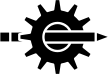
| I like this graphic and if wasDOC was to have an icon this might be it |
An image may be made a clickable download by using the (percent) character. The above image was marked-up as |image%|../doc/wasdoc.png| (has a transparent background and Chrome renders it as a black page).
In common with blocks of text, images may have specific styling applied. See ‘Explicit Styling’ in 2.2 Text Highlight for example syntax.
Simple diagrams showing relationships and data flows are often useful to illustrate, well, relationships and data flows.
wasDOC provides these using a few simple drawing-specific markup characters. The above diagram is constructed using:
In common with other block presentations, drawings may be styled using the mechanisms described in 2.2 Text Highlight, sections ‘Explicit Styling’ in 2.2 Text Highlight and ‘Explicit Class’ in 2.2 Text Highlight. Also see 2.12 Document Style.
The default wasDOC | symbol (Vbar) and directives do not apply in drawing contexts. A drawing is terminated only by |!draw|. Reserved drawing characters used as literals must be backslash-escaped; as seen in the above example with ONE\+one and two\-TWO. Alternatively, literally used reserved characters may be placed between curly braces; as seen with the embedded HTML {<i>vertical dashed line</i>}.
| Purpose | Character | |
|---|---|---|
| horizontal line | - | (hyphen) |
| horizontal dashed line | . | (period) |
| vertical line | | | (vertical bar) |
| vertical dashed line | : | (colon) |
| lines joining or branching | + | (plus) |
| left arrow | < | (less than) |
| right arrow | > | (greater than) |
| up arrow | ^ | (caret/circumflex/hat) |
| down arrow | # | (hash/pound) |
| black dot | * | (asterisk) |
| escape next character | \ | (backslash) |
| escape all between | { … } | (curly braces) |
There is a default, in-built document style. If nothing else is set before the first text output then this is used. This is the same style seen in this document.
Style sheet characteristics are set using the |style| tag.
To explicitly use the default style then |style|default|.
To insert style sheet data from a document file then |style|file=my.css|, or using a file external to the document by providing the full file path, as with |style|file=device:[directory]the.css|.
To link to external style sheet data then |style|sheet=https://the.host.name/path/style.css|.
Style elements may be set and reset using the |style| tag. Just specify the required style sheet syntax. For example, to modify the default font size:
As documented in ‘Explicit Styling’ in 2.2 Text Highlight it is possible to define a class and then apply that class to various tags.
Style sheet data is generally set early in the document but can be defined – and redefined – at any stage.
And of course, in common with any other HTML, style data can be "injected" into the document using non-escaped document text. For example, the same _wasdoc style as above could be done using
To avoid clashing with current or future wasDOC CSS classes, it is recommended that document-specific classes are named using a leading underscore.
Where documents are presented as independent pages (see ‘Large Document’ in 1.2.1 Dynamic Document and ‘Multipart Document’ in 1.2.2 Static Document—basically the same thing) each section could have individual styles applied using
| ↩︎ | ↖︎ | ↑︎ | ↘︎ | ↪︎ |
Tables are one of the more demanding document layout requirements. wasDOC table generation largely uses HTML conventions. Note the alternative tags available. The choice between the longer or shorter variants is purely personal (though the shorter make for less clutter in non-trivial tables). The following table is generated using only the following markup elements.
| Purpose | Syntax |
|---|---|
| begin table | |table|
|tabular| |
| row of cells | |row| ...
|tr| ... |~ ... |
| header cell | |head| ...
|th| ... |
| |: ... | |
| data cell | |data| ...
|td| ... |. ... |
| end table | ||
|!table| |
Note that rows and cells do not require and must not have closure. This is a deliberate design decision in an effort to reduce the clutter of tags that else seems to accumulate inside tables. Note also that table syntax is very sparse. Again an effort to reduce clutter around the actual data of interest. Further, that table processing removes and compresses white-space around elements in an effort to present "tidier" HTML.
The table above was generated by the following markup text.
In common with other "block" elements such as lists, tables are indented from the left margin. This may be suppressed using |table-|. The table can be centered on the page using |table><|. The default table alignment may also be set at any time using |set|table=margin=flag|.
Table headings and data are left aligned. Cells can be right and center aligned using |:> and |.>, and |:>< and |.>< respectively. To align an entire row use |~> and |~><, an entire table |table>| and |table><|. (The redundant left alignment is also accepted.)
A cell may have text protected against wrapping by marking it |:>> or |.>>, and an entire row |~>>.
A cell may be underlined by marking it |:_ or |._, and an entire row |~_. Useful for table headings. The table above had the column headings formatted as shown in the markup example.
Note that alternate rows are optionally highlighted to assist in delineating each row's boundary. This highlight is enabled on a per-table basis using #* on a row tag, as with |~#* (or |row#*|, etc.) and subsequently can be disabled in the same table using #!*. A row may explicitly be set to the same highlight as the preceding row using #^*. Any row at all may have a one-shot highlight applied using #1*.
Cells also can have column and row spanning by specifying a digit 2..9 in the tag. The first digit encountered is the column span. Any second digit is the row span. Use 1 for the column span to specify only the row span. To span two columns |.2, to span three rows |.13, and to span four columns and five rows center aligned |.><45.
To suppress the display of a cell use |:# or |.#, and to suppress an entire row |~#. This may actually contain data (see assertion check below) that just will not be visible.
To add a little extra space between the preceding and succeeding rows use |~ (analagous to a line break).
In common with blocks of text, table elements may have specific styling applied. Also see ‘Explicit Styling’ in 2.2 Text Highlight. The tabular example below illustrates the use on a table row.
Using the |tabular| tag, tables also can be used to present tabular data where the cells are right aligned and bordered.
| (just to check the assertion above) | col 1 | col 2 | col 3 |
|---|---|---|---|
| row 1 | 10 | 20 | 30 |
| row 2 | 400 | 500 | 600 |
| row 3 | 7,000 | 8,000 | 9,000 |
That table was generated by the following markup text:
Also note that the |:# above has a trailing "(just to check the assertion above)" which is not visible (check the HTML source if requiring verification).
| 4.1The Essential Fragment |
| 4.2Links to Other Documents |
| ↩︎ | ↖︎ | ↑︎ | ↘︎ | ↪︎ |
Links to other parts of the document and to external resources are introduced with the usual Vbar symbol.
A URL beginning with a scheme (e.g. https://, ftp://) or a mailto: only requires closure with a delimiting Vbar. If a Vbar-delimitted description does not follow then the URL is used as the descriptor. If the tag ends in, or URL begins with, a % (percent) the link opens in a new browser page.
| Syntax | Example |
|---|---|
| |https://wasd.vsm.com.au/| | https://wasd.vsm.com.au/ |
| |https://wasd.vsm.com.au/|A link to WASD| | A link to WASD |
| |%https://wasd.vsm.com.au/wasd/| | https://wasd.vsm.com.au/wasd/ |
| |%https://wasd.vsm.com.au/wasd/|WASD \
download in a new page| | WASD download in a new page |
Where a URL does not begin with a scheme the |link| and |link%| tags must be used. Of course, URLs with schemes can be specfied using |link| as well, the sans-|link| is just a shorthand approach.
A URL beginning with just text (ie. without a URL) is considered a document section and is linked to that.
| Syntax | Example |
|---|---|
| |link|Chapter Insertion| | ‘Chapter Insertion’ in 2.6 Lists |
| |link%|Chapter Insertion|jump to Insertion| | jump to Insertion |
| |link*&background-color:azure;|Chapter \
Insertion|bold, coloured link to Insertion| | bold, coloured link to Insertion |
A URL beginning with a fragment hash (#) moves the browser context to the specified fragment.
| Syntax | Example |
|---|---|
| |link|#tableofcontent| | |
| |link%|#tableofcontent|Jump to \
Table of Content| | Jump to Table of Content |
The Vbar-delimitted description can be an image.
| Syntax | Example |
|---|---|
| |link%|/wasd_root/src/wasdoc/*.*|image&\ width:3em;|../doc/wasdoc.png| | 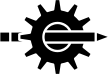
|
A wasDOC fragment, being based on the HTML fragment (the string following any # in a URL), is an identified location within a document. wasDOC describes these as identifiers and links to them, either implicitly (internal links) or explicitly (externally into a document), as references.
Each section heading has three identifiers.
All internal document links use the concatenated identifier.
The dot-point numeric can change with the addition or deletion of intervening headings but the text-derived fragment identifier only changes when the heading is modified. It is a good choice when making a reference from another part of the document, or from an external document. The internal link (combination) can generally be used as an external reference by just removing the leading numeric element and using the alphanumeric string. The dot-point may also be used as the fragment identifier.
Different headings having the same text will result in duplicate fragment identifiers and generally the first in the document will be targeted by the browser. So as much as practicable, avoid using the same description for multiple headings. If this is unavoidable the location can also be explicitly located with a unique identifier using an explicit cross-reference as mentioned above. Alternatively, prefix the alphanumeric with the dot-point number of the most recent numbered heading.
The above section may be directly accessed using
Links to wasDOC documents are are indicated by a path with a final element (the fragment) beginning with two hashes (/##). The two differentiate it as a wasDOC link and the path and hash are made compliant with wasDOC requirements. One of the hashes is absorbed when generating the link. The fragment can be empty. The links can be relative, or site-absolute, or full URL references. The final element of the path is the fragment reference. This is an example of a link to a document in an adjacent location (directory). The variants are all equivalent.
To link to the beginning of a document just include an empty hash
Of course additional mappings may be in place to locate the documents just about anywhere.
Using the syntax described below a link to a section of another document may be coupled with a separate link to the whole document. Two lots of two consecutive plus symbols delineate the section link, the conjunction, and the title of the document.
and it looks and behaves something like this
| 5.1Match Conditional |
| 5.1.1Regex Basics |
| 5.2Spawn Conditional |
| 5.3Time Conditional |
| ↩︎ | ↖︎ | ↑︎ | ↘︎ | ↪︎ |
wasDOC provides for content to be included and excluded based on specified critera. This has already been demonstrated when the document was described as static (a file) using a construct such as
The mechanism is the very familiar if–elif–else–endif structure, where tests using if and elif resolving to true or false, control inclusion of related portions of the document. Conditionals may be nested. A conditional may be negated by prefixing it with ! (an exclamation point). A conditional structure may not span major sections (|1heading|).
| Condition | Comment |
|---|---|
| |apache| | include if … Apache server |
| |cgi=<name>[:<keyword>/<regex>]| | … CGI variable ** |
| |dynamic| | … executing as CGI script |
| |hide| | … only if the query string contains nohide=1 |
| |lnm=<name>[:<keyword>/<regex>]| | … logical name value ** |
| |multi| | … document presented in major-heading portions |
| |osu| | … OSU server |
| |single| | … full document |
| |spawn=<command>[:<keyword>/<regex>]| | … output from spawned command ** (see 5.2 Spawn Conditional) |
| |static| | … from a file (i.e. not a CGI script) |
| |syi=<name>[:<keyword>/<regex>]| | … any system value that can be inserted ** (see 2.7.3 System Data) |
| |time:<pattern>| | … time value (see 5.3 Time Conditional) |
| |wasd| | … WASD server |
| |FLAG[:<keyword>/<regex>]| | … flag content ** (see 7.2 FLAGs) |
| |0| | unconditional exclusion |
| |1| | unconditional inclusion |
| **see 5.1 Match Conditional | |
Another example showing nested conditionals
The simple conditions such as |dynamic| and |multi| allow fairly "flat" documents to adapt presentation to basic variations in document access. To use wasDOC for more sophisticated dynamic documents more sophisticated variants need to be supported.
The cgi, trnlnm and FLAG conditions may all have the associated value matched to a keyword or regular expression (see 5.1.1 Regex Basics).
In general, if the conditional <name> does not exist the following document content is excluded. If the name exists and no match specified then the content is included. When a colon-separated <keyword> or <regex> is supplied the value is tested against the parameter. If the keyword (or phrase) occurs in the value then the following content is included, otherwise excluded. Likewise if the regular expression matches or does not match the value. Matching is case insensitive.
This example provides something similar to the one above.
This document is from a static file.
A regular expression, or regex, is a sequence of characters that define a search pattern. A detailed tutorial on regular expression capabilities and usage is well beyond the scope of this document. Many such hard-copy and on-line documents are available.
http://en.wikipedia.org/wiki/Regular_expression
A regular expression is differentiated from a keyword by a leading ^ (caret) character. Regex equivalent to the preceding example.
This document is from a static file.
wasDOC regular expressions support the following elements. Escape wasDOC-reserved characters (i.e. | and \).
| Description | Usage |
|---|---|
| Match-self Operator | Ordinary characters. |
| Match-any-character Operator | . |
| Concatenation Operator | Juxtaposition. |
| Repetition Operators | * + ? {} |
| Alternation Operator | | |
| List Operators | [...] [^...] |
| Grouping Operators | (...) |
| Back-reference Operator | ^digit |
| Anchoring Operators | ^ $ |
| Backslash Operator | Escape meta-character; i.e. ^ ^ . $ | [ ( |
The following operators are used to match one, or in conjunction with the repetition operators more, characters of the target string. These single and leading characters are reserved meta-characters and must be escaped using a leading backslash ("^") if required as a literal character in the matching pattern. Note that this does not apply to the range hyphen; to include a hyphen in a range ensure the character is the first or last in the range.
| Expression | Purpose |
|---|---|
| ^ | Match the beginning of the line |
| . | Match any character |
| $ | Match the end of the line |
| | | Alternation (or) |
| [abc] | Match only a, b or c |
| [^abc] | Match anything except a, b and c |
| [a-z0-9] | Match any character in the range a to z or 0 to 9 |
Repetition operators control the extent, or number, of whatever the matching operators match. These are also reserved meta-characters and must be escaped using a leading backslash if required as a literal character.
| Expression | Function |
|---|---|
| * | Match 0 or more times |
| + | Match 1 or more times |
| ? | Match 1 or zero times |
| {n} | Match exactly n times |
| {n,} | Match at least n times |
| {n,m} | Match at least n but not more than m times |
Output from a spawned command may be tested using keyword and regex matching the same as other strings (see 2.7.1 Spawned Command). Output also can be reused for further matching or output by specifying the & (ampersand) character instead of a command. This will not only avoid additional overhead but also presents the exact same data used for the conditional.
The time conditional allows document content to change according to the time of day, week, or even year. It compares the supplied parameter to the current system time in one of three ways.
These are combined in the following example.
Clear as mud? Thought it might be.
| 6.1Primary TOC |
| 6.2Secondary TOC |
| 6.3Navigation Icons |
| 6.4Document Index |
| ↩︎ | ↖︎ | ↑︎ | ↘︎ | ↪︎ |
wasDOC provides a variety of navigation mechanisms.
Each of these is described in the following sections.
The tags |1 through to |4 divides the document into titled sections and and generates a hierarchical primary table of content (TOC). Each generates a corresponding (HTML) heading containing the section title.
|0 tags do not generate primary TOC entries. Optionally these can be included in secondary TOCs.
Any heading tag can be prefixed with a zero to suppress the primary TOC entry while inserting that style heading.
The primary TOC is presented in two columns. This may be reduced to a single column or increased to three or four using |set|toc=cols=integer|.
The table of content is inserted wherever the |toc| tag is placed. If not included then no primary TOC is generated.
By default the Table of Content is numbered as section and subsections (see 2.1 Document Sections). Using the setting |set|toc=format=0| this can be disabled, resulting in no section numbering. Explicitly (re)enable using |set|toc=format=1|.
In addition, a numeric TOC can have a separator inserted after the section number up to the section heading, making a TOC entry look something like the next (faux) heading.
The syntax |set|toc=format=1....................| will introduce a space filled with the specified text between the entry number and title. Just make sure there is enough of the separator characters to span the space between the section number and text (hint: a ragged edge at the right indicates too few). While simple characters such as periods and hyphens are obvious choices some HTML entities are more aesthetically pleasing. The following seem to work well; ‥ ‥ ⋯ ⋯ … … (used in this document) • • ∘ ∘ ‐ ‐ _ _ and . . — just remember to have enough entities to fill that intervening space!
Alternatively, it can be set to a literal string which is prefixed to the heading title. This is intended to allow an HTML entity to delineate the headings, as in |set|toc=format=• |.
A secondary table of content can be placed at the beginning of each major section providing navigation to the |2 and |4 headings within that section. This document has secondary TOC enabled.
The secondary TOC is enabled using the |set|toc2=integer| setting. The integer specifies the level of inclusion. Using |set|toc2=1| includes the primary TOC entries, |set|toc2=2| includes all headings. The TOC is presented in two columns. This may be reduced to a single column or increased to three or four using |set|toc2=cols=integer|.
Navigation icons provide the ↩︎ ↖︎ ↑︎ ↘︎ ↪︎ which left to right represent; history backward, previous major section, start of document (often primary TOC), next major section, history forward. Navigation items are enabled using |set|navigate=1|. This document has navigation items enabled as can be seen below the 6. Document Navigation (this) heading.
This provides an alphabetically arranged set of links into various parts of the document, collated on the first character of the reference description. Any and all headings are included (|0, |1 … |4 and |9).
Unnumbered headings (i.e. |0) are placed into context by including the preceding numbered heading in the entry. For example, the heading |0Contextual Example| in this section would appear in the index as: ‘Contextual Example’ in 6.4 Document Index.
To suppress the context, just using the heading, prefix the section number 9 digit with a leading 9 (nine) digit (i.e. |99).
To suppress the index entry completely while still inserting a document reference, prefix the section number 9 digit with a 0 (zero) digit (i.e. |09).
A heading |9...| uses the following document text as the Index item. If an explicit alphabetic character precedes the ellipsis this is used as the Index collating character. Therefore
The Index is inserted wherever the |index| tag is placed (usually towards the end of the document as with this one). If not included then no Index is generated.
The index is presented in two columns. This may be reduced to a single column or increased to three or four using |set|idx=cols=integer|.
The default index is collated using the 26 alphabetics of the English language Latin alphabet. This may be modified using the setting |set|idx=collate=string| where string is a list of 8 bit Latin 1 characters. Each character to be collated must have two listed, the first an upper-case version, followed by the lower-case equivalent. The first of the two characters is listed in the index. If the character specified does not have one or the other then just repeat the character. The default English language collation sequence is
If the sequence is prefixed with a plus symbol (i.e. |set|idx=collate=+string|) then the parameter is appended to any existing sequence. Without the plus the collation sequence is replaced.
To include entries beginning with integers use |set|idx=collate=+00112233445566778899|.
| 7.1Control |
| 7.2FLAGs |
| 7.3Document Insights |
| ↩︎ | ↖︎ | ↑︎ | ↘︎ | ↪︎ |
wasDOC source is intended to be edited using a simple, plain-text editor of choice — a.k.a. EDT, TPU, etc.
Document markup should regularly be checked by keeping a browser open on the document and refreshing the page as required.
The first file should contain document "prologue" content, primarily style sheet data.
Document style, for example the fonts used, background colour or image, margins and spacings, etc., should be handled through the style sheet prologue. "Hard-wiring" style using constructs such as |"<div style="background-color:red;">| is also possible but should be specific in purpose and carefully considered before being employed. If absolutely needed, add a class to the style sheet and |"<div class="..">|.
Sections of a document may be kept hidden from casual viewing using the |hide| tag. This allows ongoing document development on a "live" resource. To access the hidden portion of the document under development access the document with nohide=1 in a query string. Most markup errors inside a hidden section will not affect the rendering of the rest of the document. They will only be visible when accessing via nohide. An |exit| terminates document processing.
A number of directives are used to control wasDOC behaviour.
| Purpose | Syntax | Comment |
|---|---|---|
| break source | |break| | break as if source was exhausted |
| exit document processing | |exit| | terminate document processing |
| tag stack | |insight!| | for document "debugging" purposes (see 7.3 Document Insights) |
| text and HTML reveal | |insight@| | display and buttons |
| |print| | included only when printed | |
| no print | |noprint| | omitted when printed |
The specific |set| directive is used to set and reset various document processing functionality. Most should be used early in the document as they determine document processing characteristics.
| Purpose | Syntax | Comment |
|---|---|---|
| document in major sections | |set|chunked=-1| | document is not to be provided in major heading chunks |
| |set|chunked=0| | let the client decide (/000/) | |
| |set|chunked=1| | will be provided in major heading chunks | |
| set default "this in that" reference | |set|found=string| | default is " in " |
| index columns | |set|idx=cols=integer| | number of columns in the index |
| index collation | |set|idx=collation=string| | default is 26 Latin alphabetics (see 6.4 Document Index) |
| set informational comments | |set|insight=integer| | 1, 2, 3, 4 and 5 (see 7.3 Document Insights)
character setLocale, in particular character set |
| locale | |set|locale=all=string| | all locale aspects as defined by C-RTL function setlocale() |
| |set|locale=ctype=string| | document character set only
i.e. those defined by SYS$I18N_LOCALE e.g. EN_US_ISO8859-1, EN_GB_ISO8859-1, DE_DE_ISO8859-1-EURO, NL_NL_ISO8859-1, SV_SE_ISO8859-1 | |
| provide navigation arrows | |set|navigate=0| | disable per sub-TOC navigation arrows |
| |set|navigate=1| | enable navigation arrows | |
| |set|navigate=2| | enable in printed documents this will allow PDFs with active links to be navigated | |
| set default note heading | |set|note=string| | default is "Note" |
| set pagination | |set|paginate=1| | insert page rule at each major section |
| default table alignment | |set|table=margin=flag| | where flag is + (plus) or - (minus) or empty |
| set explicit document title | |set|title=string| | default is the content of the document first heading |
| table of content columns | |set|toc=cols=integer| | number of columns in TOC |
| table of content format | |set|toc=format=string| | default is number text |
| enable secondary TOC | |set|toc2=1| | each major section has its own TOC table showing headings |
| |set|toc2=2| | include each unnumbered heading as well | |
| secondary TOC columns | |set|toc2=cols=integer| | number of columns in TOC |
FLAGs are ad hoc, all-upper-case strings that may be |set| with string values and later used with the |insert| tag (2.7.2 FLAG Insertion), as well as to control document processing in similar ways to the |dynamic|, |static| and similar conditionals (see 5. Conditional Content). If the value is zero (or empty) document content is excluded. If the value is one or else non-zero (or not empty) document content is included. The intent is to allow a value to be set early in the document that then affects what is or isn't included throughout the rest of the document.
A usage example is the generation of PDF versions of this document. This is performed using the Safari browser on a macOS desktop. The macOS PDF engine does a very respectable job of creating a navigable (clickable-link) version of a document. To attribute the PDF version the following "PDF" FLAG is set at the beginning of the document and then later used to include the text. The static setting is also used to set document processing appropriately. Normally set 0, both are modified to 1. Also, the navigation arrows, normally not printed, are a desirable facility in a PDF document, with the setting changed from 1 to 2 to ensure these are included. The document is then accessed, printed to PDF, and then set back to the original values.
While competent and capable, wasDOC is not an application with a sophisticated user interface and diagnostics. It gets the job done but sometimes requires significant human analysis when composing the markup.
Examining the HTML source will often help, either using the browser functionality, or the ‘insight buttons’ in 7.3 Document Insights button. Checking for unbalanced HTML elements at or about the error report. A table <table> not balanced by a </table> for instance.
To assist in this insight functionality will provide some embedded informational data during document processing.
The |set|insight=<integer>| (‘Settings’ in 7.1 Control) controls the facility at a document level. It should be used at the very front of the document. And the ?insight=<integer> query string at the client level (the former overrides the latter). Information is embedded in coloured background callouts to the actual document text in a dynamic document. Integer values 1…5 provide progressively more detailed insights into the document.
| Level | Description |
|---|---|
| 0 | disabled |
| 1 | not disabled but no insights, allows ?insight=<integer> |
| 2 | source file names |
| 3 | conditional processing |
| 4 | all highlight and markup tags |
| 5 | welter more detail |
All insight functionality may be disabled by placing |set|insight=0| at the front of the document.
When |set|insight=<integer>| is one or more, a query string on a document can be used to control the level of insight provided. The dynamic version of this document provides a working example.
This tag inserts the current markup stack which at this stage looks like this … ☰3 ※</span> ※|/.<integer>|||☰2 ※</span> ※|/.<integer>||\| || is one or more, a query☰1✓ ※</span> ※|inline| This tag inserts the current markup stack which at this stage looks like The ☰ symbol indicates a stack entry, the integer the stack depth, a following ✓ (tick) that this is the current stack level, then two strings each introduced with a ※ symbol. The first is the closure HTML tag and the second the markup that introduced this.
This tag adds and buttons, along with some basic markup statistics. The button opens a page using the text=1 query showing the original markup text. Use the button to open a page using the html=1 query showing the generated HTML as plain text. Reload the now opened pages to refresh the displayed information.
| ↩︎ | ↖︎ | ↑︎ | ↘︎ | ↪︎ |
The term closure refers to the need to terminate a tag's effect on intervening content. As described in 2. Markup Fundamentals the closure is a vertical bar followed by white-space, or two Vbars if not followed by white-space. Annotated closure using |! is also available. In these tables required means exactly that, none resulting in an error if tried, and implied that the tag contains all the markup data required in itself (often with a parameter).
Highlight | |||
|---|---|---|---|
| Description | Syntax | Example | Reference |
| bold text | |*...| | bold text | 2.2 Text Highlight |
| center text | |><...| | center text | |
| italicise text | |/...| | italicised text | |
| monospace text | |=...| | monospaced text | |
| no-wrap text | |>>...| | this text will not wrap no matter what! | |
| strike text | |-...| | strike text | |
| underline text | |_...| | underlined text | |
| special class text | |'class=...| | wasDOC | |
Pagination | |||
| Description | Syntax | Closure | Reference |
| paragraph * | |^<white-space> | none | 2.3 Breaks |
| new line | |^- | none | |
| new page | |page| | none | |
| new page when printed | |ppage| | none | |
| end of document | |epage| | none | |
*
Paragraphs will take a trailing (plus) symbol to indent.
Quick Reference Blocks | |||
Blocks | |||
| Description | Syntax | Closure | Reference |
| text as written | |asis| | |||| (four on a line by themselves) | 2.4 Blocks |
| some text as a block | |block| | required | |
| code example | |code| | required | |
| example | |example| | required | |
| inline text | |inline| | required | |
| monospace pre-formatted | |mono| | required | |
| obvious note | |note| | required | |
| proportional pre-formatted | |prop| | required | |
| quoted text | |quote| | required | |
All will take additional styling (see ‘Explicit Styling’ in 2.2 Text Highlight)
Quick Reference Lists | |||
Lists | |||
| Description | Syntax | Closure | Reference |
| simple | |simple| | required | 2.6 Lists |
| |sl| | required | ||
| numeric | |number| | required | |
| |ol| | required | ||
| bulleted | |bullet| | required | |
| |ul| | required | ||
| item | |item| | none | |
| |li| | none | ||
| |& | none | ||
All will take additional styling (see ‘Explicit Styling’ in 2.2 Text Highlight)
Quick Reference Tables | |||
Tables | |||
| Description | Syntax | Closure | Reference |
| begin table | |table| | required | 3. Tables |
| |tabular| | required | ||
| begin row | |~ | none | |
| |tr| | none | ||
| |row| | none | ||
| header cell | |:| | none | |
| |th| | none | ||
| |head| | none | ||
| data cell | |.| | none | |
| |td| | none | ||
| |data| | none | ||
All will take additional styling (see ‘Explicit Styling’ in 2.2 Text Highlight)
Quick Reference Links | |||
Links | |||
| Description | Syntax | Closure | Reference |
| external resource | |link|https://host/path| | implied | 4. Links |
| external with description | |link|https://host/path|\ A link to WASD| | implied | |
| external in new page | |link%|https://host/path| | implied | |
| internal reference | |link|Document Style| | implied | |
| to equivalent fragment | |link|#documentstyle| | implied | |
| to another document | |link|../doc_two/\ #Somewhere Inside It|\ This is another document| | implied | |
| another in new page | |link%|../doc_two/\ #Somewhere Inside It|\ This is another document| | implied
Quick Reference Various | |
Various | |||
| Description | Syntax | Closure | Reference |
| text as-is | |=...| | required | 2.8 |" and |asis| |
| insert data | |insert|keyword=| | implied | 2.7 Insertion |
| |insert|spawn=DCL command| | implied | 2.7.1 Spawned Command | |
| insert image | |image|image URI/L | implied | 2.10 Images |
| draw box diagram | |draw| | required | 2.11 Box Drawing |
| comment line | |// | none | 7.1 Control
Quick Reference Control |
Control | |||
| Description | Syntax | Closure | Reference |
| break source | |break| | implied | |
| exit document processing | |exit| | implied | |
| tag stack | |insight!| | implied | 7.3 Document Insights |
| text and HTML reveal | |insight@| | implied | |
| only when printed | |print| | implied | |
| omit when printed | |noprint| | implied
Quick Reference Settings | |
Settings | |||
| Description | Syntax | Closure | Reference |
| document in major sections | |set|chunked=-1| | implied | ‘Settings’ in 7.1 Control |
| |set|chunked=0| | |||
| |set|chunked=1| | |||
| index of content columns | |set|idx=cols=integer| | implied | 6.4 Document Index |
| |set|idx=collate=| | |||
| informational content | |set|insight=integer| | implied | 7.3 Document Insights |
| localization | |set|locale=string| | implied | |
| navigation arrows | |set|navigate=0| | implied | |
| |set|navigate=1| | |||
| |set|navigate=2| | |||
| default note heading | |set|note=Attention!| | implied | |
| pagination | |set|paginate=1| | implied | |
| dynamic review period | |set|review=number| | implied | |
| document as if static | |set|static=1| | implied | |
| set default table margin | |set|table=flag| | implied | |
| explicit document title | |set|title=This Is The Title| | implied | |
| table of content columns | |set|toc=cols=integer| | implied | 6.1 Primary TOC |
| table of content format | |set|toc=format=string| | ||
| secondary TOC | |set|toc2=1| | implied | 6.2 Secondary TOC |
| |set|toc2=2| | |||
| |set|toc2=cols=| | |||
| set a FLAG value | |set|AFLAG=integer| | implied | 7.2 FLAGs |
| |set|AFLAG=string| | |||
| ↩︎ | ↖︎ | ↑︎ | ↘︎ | ↪︎ |
| ↩︎ | ↖︎ | ↑︎ | ↘︎ | ↪︎ |